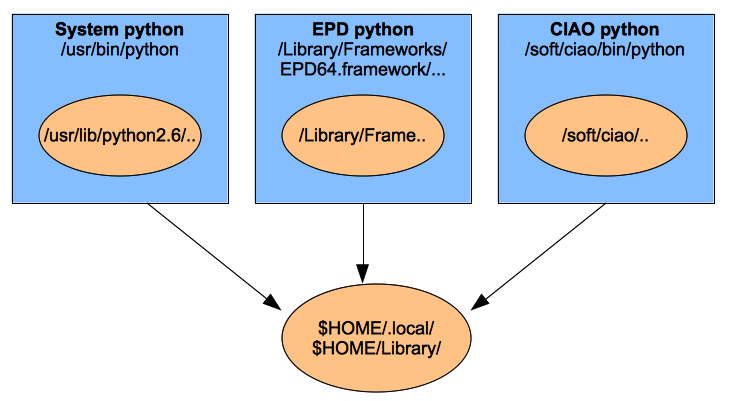Modules, Packages, and all that¶
One of the key features of Python is that the actual core language is fairly small. This is an intentional design feature to maintain simplicity. Much of the powerful functionality comes through external modules and packages.
The main work of installation so far has been to supplement the core Python with useful modules for science analysis.
Module
A module is simply a file containing Python definitions, functions, and statements. Putting code into modules is useful because of the ability to import the module functionality into your script or IPython session, for instance:
import atpy
data = atpy.Table('my_table.fits')
You’ll see import in virtually every Python script and soon it will be second nature.
- Question:
- Importing modules and putting the module name in front is such a bother, why do I need to do this?
- Answer:
- It keeps everything modular and separate. For instance many modules have a read() function since this is a common thing to do. Without using the <module>.<function>(...) syntax there would be no way to know which one to call.
Tip
Sometimes it is convenient to make an end-run around the <module>. prefixing. For instance when you run ipython -pylab the interpreter does some startup processing so that a number of functions from the numpy and matplotlib modules are available without using the prefix.
Python allows this with this syntax:
from <module> import *
That means to import every function and definition from the module into the current namespace (in other words make them available without prefixing). For instance you could do:
from atpy import *
data = Table('my_table.fits')
A general rule of thumb is that from <module> import * is OK for interactive analysis within IPython but you should avoid using it within scripts.
Package
A package is just a way of collecting related modules together within a single tree-like hierarchy. Very complex packages like NumPy or SciPy have hundreds of individual modules so putting them into a directory-like structure keeps things organized and avoids name collisions. For example here is a partial list of sub-packages available within SciPy
| scipy.fftpack | Discrete Fourier Transform algorithms |
| scipy.stats | Statistical Functions |
| scipy.lib | Python wrappers to external libraries |
| scipy.lib.blas | Wrappers to BLAS library |
| scipy.lib.lapack | Wrappers to LAPACK library |
| scipy.integrate | Integration routines |
| scipy.linalg | Linear algebra routines |
| scipy.sparse.linalg | Sparse Linear Algebra |
| scipy.sparse.linalg.eigen | Sparse Eigenvalue Solvers |
| scipy.sparse.linalg.eigen.arpack | Eigenvalue solver using iterative methods. |
Exercise: Import a package module and learn about it
Import the Linear algebra module from the SciPy package and find out what functions it provides.
Finding and installing other packages¶
If you’ve gotten this far you have a working scientific Python environment that has most of what you will ever need. Nevertheless it is almost certain that you will eventually find a need that is not met within your current installation. Here we learn where to find other useful packages and how to install them.
Package resources¶
Google¶
Google “python blah blah” or “python astronomy blah blah”
Resource lists¶
There are a number of sites specifically devoted to Python for astronomy with organized lists of useful resources and packages.
PyPI¶
The Python Package Index is the main repository for 3rd party Python packages (about 14000 packages and growing). An increasing number of astronomy related packages are available on PyPI, but this list misses a lot of available options.
The advantage of being on PyPI is the ease of installation using pip install <package_name>.
Exercise: Find packages for coordinate manipulations
Find one or more Python packages that will transform coordinates from Galactic to FK5 ecliptic.
Hint: tags are helpful at astropython.org and don’t forget the “next” button at the bottom.
Package installation¶
There are two standard methods for installing a package.
pip install
The pip install script is available within our scientific Python installation and is very easy to use (when it works). During the installation process you already saw many examples of pip install in action. Features include:
- If supplied with a package name then it will query the PyPI site to find out about that package. Assuming the package is there then pip install will automatically download and install the package.
- Will accept a local tar file (assuming it contains an installable Python package) or a URL pointing to a tar file.
- Can install in the user package area via pip install <package or URL> --user (see discussion further down)
python setup.py install
Some packages may fail to install via pip install. Most often there will be some obvious (or not) error message about compilation or missing dependency. In this case the likely next step is to download the installation tar file and untar it. Go into the package directory and look for files like:
INSTALL
README
setup.py
setup.cfg
If there is an INSTALL or README file then hopefully you will find useful installation instructions. Most well-behaved python packages do the installation via a standard setup.py script. This is used as follows:
python setup.py --help # get options
python setup.py install # install in the python area (root / admin req'd)
python setup.py install --user # install to user's package area
More information is available in the Installing Python Modules page.
What is pip and easy_install and distribute and setuptools?
Things can appear very confusing if you start installing packages on your own and looking through various projects and installation documentation. First there was the distutils standard library module that specifies what a package provides and how it gets installed. But this had some shortcomings and a 3rd party extension named setuptools was developed and adopted fairly widely. In conjunction with setuptools was a script easy_install that took care of downloading, untarring, building, and installing packages. Pretty good, except that the developer of both these stopped actively developing them.
So some people took matters into their own hands and did a “friendly fork” of setuptools named distribute. Now distribute is the standard, and likewise pip has replaced easy_install as the best (and actively developed) easy installer.
Where do packages get installed?¶
An important option in the installation process is where to put the package files. We’ve seen the --user option in pip install and python setup.py install. What’s up with that? In general, if you don’t have to you should not use --user, but see the discussion in Multiple Pythons on your computer for a reason you might.
WITH --user¶
Packages get installed in a local user-owned directory when you do something like either of the following:
pip install --user asciitable
python setup.py install --user
This puts the packages into:
| Mac | ~/Library/Python/2.x/lib/python/site-packages |
| Linux | ~/.local/lib/python-2.x/site-packages |
| Windows | %APPDATA%/Python/Python2x/site-packages |
Note
On Mac if you did not use the EPD Python Framework then you may see user packages within ~/.local/lib as for linux. This depends on whether Python is installed as a MacOS Framework or not.
WITHOUT --user¶
This option requires root or admin privilege because the package will be installed in the system area instead of your own local directories.
Installing this way has the benefit of making the package available for all users of the Python installation, but has the downside of possibly breaking things in a way that is difficult to repair (see next topic).
How do I find a package once installed?¶
Finding the file associated with a package or module is simple, just use the help command in IPython:
import scipy
help scipy
This gives something like:
NAME
scipy
FILE
/usr/local/lib/python2.6/site-packages/scipy/__init__.py
DESCRIPTION
SciPy: A scientific computing package for Python
================================================
Documentation is available in the docstrings and
online at http://docs.scipy.org.
...
Uninstalling packages¶
There is no simple and fully consistent way to do this. The Python community is working on this one. In most simple cases, however, you can just delete the module file or directory that is revealed by the technique shown above.
Getting help on package installation¶
If you attempt to install a package but it does not work, your basic options are:
Dig in your heels and start reading the error messages to see why it is unhappy. Often when you find a specific message it’s time to start googling by pasting in the relevant parts of the message.
Send an email to the AstroPy mailing list astropy@scipy.org. Include:
- Package you are trying to install
- URL for downloading the package tar file
- Your platform (machine architecture and exact OS version)
- Exactly what you typed
- Entire output from the python setup.py install process
Do NOT just write and say “I tried to install BLAH and it failed, can someone help?”
Multiple Pythons on your computer¶
Apart from being a scary thought, this is a practical problem that you are likely to encounter. Straight away you probably have the system Python (/usr/bin) and the EPD Python. Then if you install PyRaf, CIAO, and CASA you will get one more Python installation for each analysis package (there are good reasons for this). In general, different Python installations cannot reliably share packages or resources. Each installation should be considered as its own local Python universe.
Installing within each Python¶
Now that you know about all the great packages within our Scientific Python installation, you might want to start using them in your PyRaf or CASA or CIAO analysis.
If you start digging into Python you will likely come across the technique of setting the PYTHONPATH environment variable to extend the list of search paths that Python uses to look for a module. Let’s say you are using CIAO Python and want to use SciPy functions. You might be tempted to set PYTHONPATH to point to the directory in EPD where the SciPy modules live. This will fail because the EPD Python modules were compiled and linked assuming they’ll be run with EPD Python. With effort you might find a way to make this work, but in general it’s not a workable solution.
What will often work is to follow the package installation procedure for each desired package within each Python installation. This assumes that you have write permission into the directories where the analysis package files live. Simply enter the appropriate analysis environment, then do then following:
- Download http://pypi.python.org/packages/source/p/pip/pip-1.0.1.tar.gz
- Untar that file, go in the tar directory, and do python setup.py install
- Now you can do pip install <package> for each desired package within that analysis environment.
It’s worth noting that the original example of SciPy will not install with pip. It requires a very tricky installation from source, so unless SciPy ships with your favorite analysis environment you are out of luck with that one.
If you do not have write access to the analysis package directories, then you need to use the --prefix option in pip to install in a local area and then set a corresponding PYTHONPATH.
Final exercises¶
Exercise [intermediate]: Fully install APLpy
Go to the APLpy install page and read the instructions. Manually install all of the Python package dependencies with the --user option or try the auto-install script available there.
For extra credit install the Montage C library as discussed on the APLpy install page. Then try to run the example Making a publication quality plot that was shown in the introductory talk. The necessary input files are in the install_examples.tar file.
Exercise [intermediate]: Install HDF5 and PyTables
Install HDF5 and PyTables. This will let you read HDF5 tables in Python. HDF5 is a data file format which can store and manipulate extremely large or complex datasets in a scalable manner. It is the baseline for some data-heavy facilities such as LOFAR.
Exercise [expert]: Install SciPy and all dependencies from source
Attempt to follow the instructions for building from source in the Installing SciPy page. (No binary downloads!). This will be useful if you want to use the very latest development version of Python or else want to use the system-dependent build optimization so your numerical libraries are the fastest possible. For most people this is not needed.
If you can do this then consider yourself an expert on Python installation.