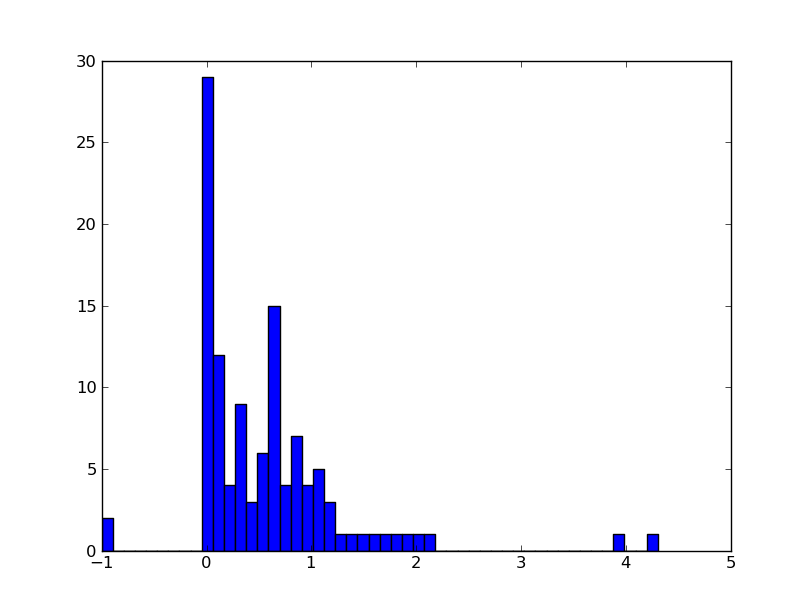Several ways to handle ASCII data¶
Astronomers love storing tabular data in human-readable ASCII tables. Unfortunately there is very little agreement on a standard way to do this, unlike e.g. FITS.
Reading and Writing files in Pure Python¶
Reading¶
We have already talked about Python Built-in Types and Operations, but there are more types that we did not speak about. One of these is the file() object which can be used to read or write files.
Let’s start off by downloading this data file, then launching IPython the directory where you have the file:
$ ipython -pylab
If you have trouble downloading the file, then start up IPython (ipython --pylab) and enter:
import urllib2
url = 'http://python4esac.github.com/_downloads/data.txt'
open('data.txt', 'wb').write(urllib2.urlopen(url).read())
ls
Now let’s try and get the contents of the file into IPython. We start off by creating a file object:
f = open('data.txt', 'r')
The 'r' means that the file should be opened in read mode (i.e. you will get an error if the file does not exist). Now, simply type:
f.read()
and you will see something like this:
>>> f.read()
'RAJ DEJ Jmag e_Jmag\n2000 (deg) 2000
(deg) 2MASS (mag) (mag) \n---------- ----------
----------------- ------ ------\n010.684737 +41.269035 00424433+4116085
9.453 0.052\n010.683469 +41.268585 00424403+4116069 9.321
0.022\n010.685657 +41.269550 00424455+4116103 10.773 0.069\n010.686026
+41.269226 00424464+4116092 9.299 0.063\n010.683465 +41.269676
00424403+4116108 11.507 0.056\n010.686015 +41.269630
00424464+4116106 9.399 0.045\n010.685270 +41.267124
00424446+4116016 12.070 0.035\n'
The data file has been read in as a single string. Let’s try that again:
>>> f.read()
''
What’s happened? We read the file, and the file ‘pointer’ is now sitting at the end of the file, and there is nothing left to read. Let’s now try and do something more useful, and capture the contents of the file in a string:
f = open('data.txt', 'r') # We need to re-open the file
data = f.read()
f.close()
Now data contains a string:
>>> type(data)
<type 'str'>
Closing files
Usually, you should close file when you are done with it to free up resources (memory). If you only have a couple of files in an interactive session, that is not dramatic. On the other hand, if you write scripts which deal with dozens of files, then you should start worrying about these things. Often you will see things like this:
with open('data.txt', 'r') as f:
# do things with your file
data = f.read()
type(data)
Notice the indent under the with. At the end of that block the file is automatically closed, even if things went wrong and an error occured inside the with block.
Reading the entire file at once limits us to reading files that with fit into our computer’s memory. What we’d really like to do is read the file line by line. There are several ways to do this, the simplest of which is to use a for loop in the following way:
f = open('data.txt', 'r')
for line in f:
print repr(line)
Notice the indent before print, which is necessary to indicate that we are inside the loop (there is no end for in Python). Note that we are using repr() to show any invisible characters (this will be useful in a minute). The output should now look something like this:
>>> for line in f:
print repr(line)
'RAJ DEJ Jmag e_Jmag\n'
'2000 (deg) 2000 (deg) 2MASS (mag) (mag) \n'
'---------- ---------- ----------------- ------ ------\n'
'010.684737 +41.269035 00424433+4116085 9.453 0.052\n'
'010.683469 +41.268585 00424403+4116069 9.321 0.022\n'
'010.685657 +41.269550 00424455+4116103 10.773 0.069\n'
'010.686026 +41.269226 00424464+4116092 9.299 0.063\n'
'010.683465 +41.269676 00424403+4116108 11.507 0.056\n'
'010.686015 +41.269630 00424464+4116106 9.399 0.045\n'
'010.685270 +41.267124 00424446+4116016 12.070 0.035\n'
Each line is being returned as a string. Notice the \n at the end of each line - this is a line return character, which indicates the end of a line.
Note
You may also come across the following way to read files line by line:
for line in f.readlines():
...
f.readlines() actually reads in the whole file and splits it into a list of lines, so for large files this can be memory intensive. Using:
for line in f:
...
instead is more memory efficient because it only reads one line at a time.
Now we’re reading in a file line by line, what would be really nice would be to get some values out of it. Let’s examine the last line in detail. If we just type line we should see the last line that was printed in the loop:
>>> line
'010.685270 +41.267124 00424446+4116016 12.070 0.035\n'
We can first get rid of the \n character with:
>>> line = line.strip()
>>> line
'010.685270 +41.267124 00424446+4116016 12.070 0.035'
Next, we can use what we learned about strings and lists to do:
>>> columns = line.split()
>>> columns
['010.685270', '+41.267124', '00424446+4116016', '12.070', '0.035']
Finally, let’s say we care about the source name, and the J band magnitude. We can extract these with:
>>> name = columns[2]
>>> j = columns[3]
>>> name
'00424446+4116016'
>>> j
'12.070'
Note that j is a string, but if we want a floating point number, we can instead do:
>>> j = float(columns[3])
One last piece of information we need about files is how we can read a single line. This is done using:
line = f.readline()
We can put all this together to write a little script to read the data from the file and display the columns we care about to the screen! Here is is:
# Open file
f = open('data.txt', 'r')
# Read and ignore header lines
header1 = f.readline()
header2 = f.readline()
header3 = f.readline()
# Loop over lines and extract variables of interest
for line in f:
line = line.strip()
columns = line.split()
name = columns[2]
j = float(columns[3])
print name, j
f.close()
The output should look like this:
00424433+4116085 9.453
00424403+4116069 9.321
00424455+4116103 10.773
00424464+4116092 9.299
00424403+4116108 11.507
00424464+4116106 9.399
00424446+4116016 12.07
Exercise
Try and see if you can understand what the following script is doing:
f = open('data.txt', 'r')
header1 = f.readline()
header2 = f.readline()
header3 = f.readline()
data = []
for line in f:
line = line.strip()
columns = line.split()
source = {}
source['name'] = columns[2]
source['j'] = float(columns[3])
data.append(source)
After this script is run, how would you access the name and J-band magnitude of the third source?
Click to Show/Hide Solution
The following line creates an empty list to contain all the data:
data = []
For each line, we are then creating an empty dictionary and populating it with variables we care about:
source = {}
source['name'] = columns[2]
source['j'] = float(columns[3])
Finally, we append this source to the data list:
data.append(source)
Therefore, data is a list of dictionaries:
>>> data
[{'j': 9.453, 'name': '00424433+4116085'},
{'j': 9.321, 'name': '00424403+4116069'},
{'j': 10.773, 'name': '00424455+4116103'},
{'j': 9.299, 'name': '00424464+4116092'},
{'j': 11.507, 'name': '00424403+4116108'},
{'j': 9.399, 'name': '00424464+4116106'},
{'j': 12.07, 'name': '00424446+4116016'}]
You can access the dictionary for the third source with:
>>> data[2]
{'j': 10.773, 'name': '00424455+4116103'}
To get the name of this source, you can therefore do:
>>> data[2]['name']
'00424455+4116103'
Writing¶
To open a file for writing, use:
f = open('data_new.txt', 'wb')
Then simply use f.write() to write any content to the file, for example:
f.write("Hello, World!\n")
If you want to write multiple lines, you can either give a list of strings to the writelines() method:
f.writelines(['spam\n', 'egg\n', 'spam\n'])
or you can write them as a single string:
f.write('spam\negg\nspam')
To close a file, simply use:
f.close()
(this also applies to reading files)
Exercise
Let’s try combining reading and writing. Using at most seven lines, write a script which will read in data.txt, replace any spaces with periods (.), and write the result out to a file called data_new.txt.
Can you do it in a single line? (you can ignore closing the file)
Click to Show/Hide Solution
Here is a possible solution:
f1 = open('data.txt', 'r')
content = f1.read()
f1.close()
content = content.replace(' ','.')
f2 = open('data_new.txt', 'w')
f2.write(content)
f2.close()
And a possible one-liner!:
open('data_new.txt', 'w').write(open('data.txt', 'r').read().replace(' ', '.'))
Even though one-liners like this are possible in Python, they are generally considered poor style because they are much less readable than the longer version above.
Numpy¶
Numpy provides two functions to read in ASCII data. np.loadtxt is meant for relatively simple tables without missing values:
from StringIO import StringIO # Pretends your variable is really a file
# because loadtxt expect a filename as input
c = StringIO("0 1\n2 3")
np.loadtxt(c)
Here is a more complicated example, that is actually useful:
d = StringIO('''
# Abundances of different elements
# for TW Hya
# taken from Guenther et al. (2007)
# element, abund, error, first-ionisation-potential [eV]
C 0.2 0.03 11.3
N 0.51 0.05 14.6
O 0.25 0.01 13.6
Ne 2.46 0.08 21.6
Fe 0.19 0.01 7.9
''')
data = np.loadtxt(d, dtype={'names': ('elem', 'abund', 'error', \
'FIP'),'formats': ('S2', 'f4', 'f4', 'f4')})
plt.errorbar(data['FIP'], data['abund'], yerr = data['error'], fmt = 'o')
The resulting plot clearly shows the inverse first ionization potential effect. That means, that elements of a large FIP are enhanced in the corona.
The second command np.genfromtxt is more versatile. It can fill missing values in a table, read column names, exclude some columns and guess the data-type of the columns using dtype=None. Here is an example:
d = StringIO('''
#element abund error FIP
C 0.2 0.03 11.3
N 0.51 0.05 14.6
O 0.25 0.01 13.6
Ne 2.46 0.08 21.6
S nn nn 10.4
Fe 0.19 0.01 7.9
other elements were not measured
''')
data = np.genfromtxt(d, dtype=None, names = True, \
skip_footer = 1, missing_values = ('nn'), filling_values=(np.nan))
Examine what was returned:
data
This is an instance of the NumPy structured array type, which is an efficient way to manipulate records of tabular data. It stores columns of typed data and you can access either a column of data or a row of data at once:
data.dtype
data[1]
data['abund']
Asciitable¶
If you need even more flexibility, than the asciitable module can help you. It natively understands some very complex formats, e.g. the CDS machine readable tables and it can automatically detect any of those formats. If also can format your output in LaTeX.
The asciitable module is an extensible ASCII table reader and writer that is designed to handle most formats you will encounter in the wild:
- asciitable.Basic: basic table with customizable delimiters and header configurations
- asciitable.Cds: CDS format table (also Vizier and ApJ machine readable tables)
- asciitable.CommentedHeader: column names given in a line that begins with the comment character
- asciitable.Daophot: table from the IRAF DAOphot package
- asciitable.Ipac: IPAC format table
- asciitable.Latex,`asciitable.AASTex`_: Write your tables in LeTeX!
- asciitable.Memory: table already in memory (list of lists, dict of lists, etc)
- asciitable.NoHeader: basic table with no header where columns are auto-named
- asciitable.Rdb: tab-separated values with an extra line after the column definition line
- asciitable.Tab: tab-separated values
Asciitable is built on a modular and extensible class structure. This makes is easy to create new classes, which implement the functionality for some specific table format.
Reading tables¶
import asciitable
table = """
col1 col2 col3
1 2 "hi there"
3 4.2 world"""
data = asciitable.read(table)
The first and most important argument to the asciitable.read() function is the table input. There is some flexibility here and you can supply any of the following:
- Name of a file (string)
- Single string containing all table lines separated by newlines
- File-like object with a callable read() method
- List of strings where each list element is a table line
Guessing¶
Even though it seems obvious to a human, parsing this table to get the right column names, data values and data types is not trivial. Asciitable needed to figure out (or guess):
- Overall table format (DAOphot, CDS, RDB, Basic, etc)
- Column delimiter, e.g. space, comma, tab, vertical bar, etc.
- Column names (which row, maybe preceded by #)
- Quote character (single or double quote)
By default asciitable will try each format it knows and use the first one that gives a “reasonable” answer. The details are in the Guess table format section. Sometimes it will fail, e.g.:
table = """
col1 & col2
1 & hi there
3 & world
"""
asciitable.read(table)
This gives an ominous looking stack trace, but actually all that happened is that asciitable guessed every format it knows and nothing worked. The standard set of column delimiters is space, comma, tab, and the vertical bar. In this case you simply need to give it some help:
asciitable.read(table, delimiter="&")
The full list of table parameters for reading includes common options like Reader, delimiter, quote_char, and comment.
The Reader option specifies the overall class of table format as documented in the Extension Reader Classes section.
No guessing¶
For some tricky tables you will want to disable guessing and explicitly provide the relevant table format information to the asciitable.read() function. A big advantage in this strategy is that asciitable can then provide more detailed information if it still fails to parse the table, e.g.:
asciitable.read(table, guess=False, Reader=asciitable.Basic)
This produces a message (after the stacktrace) that should be a pretty good clue that asciitable is using the wrong column delimiter:
InconsistentTableError: Number of header columns (3) inconsistent with data columns (4) at data line 0
Header values: ['col1', '&', 'col2']
Data values: ['1', '&', 'hi', 'there']
Writing¶
You can write ASCII tables using the asciitable.write() function. There is a lot of flexibility in the format of the input data to be written:
- Existing ASCII table with metadata
- Data from asciitable.read()
- NumPy structured array or record array
- Sequence of sequences
- Dict of sequences
As a first simple example, read a comma-delimited table and then write it out as space-delimited:
table = """
col1,col2,col3
1,hello world,2.5
3,again,5.0"""
dat = asciitable.read(table)
import sys
asciitable.write(dat, sys.stdout) # print to terminal instead of to file
We can use a different column delimiter:
asciitable.write(dat, sys.stdout, delimiter='|')
or a different table writer class:
asciitable.write(dat, sys.stdout, Writer=asciitable.Latex)
As a final example, imagine you’ve gathered basic information about 5 galaxies which you want to write as an ASCII table. You could just use pure Python file I/O as shown earlier, but then you may need to be careful about quoting and formatting (and why rewrite the same code every time when it is already done!). Instead just use asciitable:
types = ['barred spiral', 'spiral', 'peculiar (ring)', 'elliptical', 'elliptical']
redshifts = array([0.024221, 0.132, 0.22, 0.34, 0.45])
lums = array([1e40, 1.2e40, 2e40, 3e40, 4e40])
table = {'type': types, 'redshift': redshifts, 'lum': lums}
asciitable.write(table, 'galaxies.dat', formats={'redshift': '%.5f', 'lum': '%.2e'})
cat galaxies.dat
Exercise: scraping table data from the web
Define the following function which converts an HTML table to a list of lines with tab-separated values (this will be more clear in the next part):
from BeautifulSoup import BeautifulSoup
def html2tsv(html, index=0):
"""Parse the index'th HTML table in ``html``. Return table as a list of
tab-separated ASCII table lines"""
soup = BeautifulSoup(html)
tables = soup.findAll('table')
table = tables[index]
out = []
for row in table.findAll('tr'):
colvals = [col.text for col in row.findAll('td')]
out.append('\t'.join(colvals))
return out
Now the exercise is to grab the table data from the XJET catalog page into a Python data structure. You’ll want to start with:
import urllib2
import asciitable
html = urllib2.urlopen('http://hea-www.harvard.edu/XJET/').read() # Get web page as string
table1 = html2tsv(html, 0) # Parse the first table in the web page
table2 = html2tsv(html, 1) # Parse the second table
table3 = html2tsv(html, 2) # Parse the third table
Now examine what you got in the table variables and use asciitable.read() to parse the right one into a table.
HINT: the table has missing values so include fill_values=('', '-1') in the call to asciitable.read(). Asciitable has robust functionality to replace bad or missing values.
Click to Show/Hide Solution